How to Capture Action Shots Using Your iPhone

Everyone loves a photograph with some movement to it, right? Whether it is a stylized shot or simply to document family life, here is how to capture action shots using your iPhone.
STEP 01
First, you want to make sure and set the lock focus on your iPhone. You do this by tapping on your subject and holding your finger there until you see a yellow box around your subject and the AE/AF lock displayed at the top of your screen. This will allow you to track your subject while shooting without having to refocus.
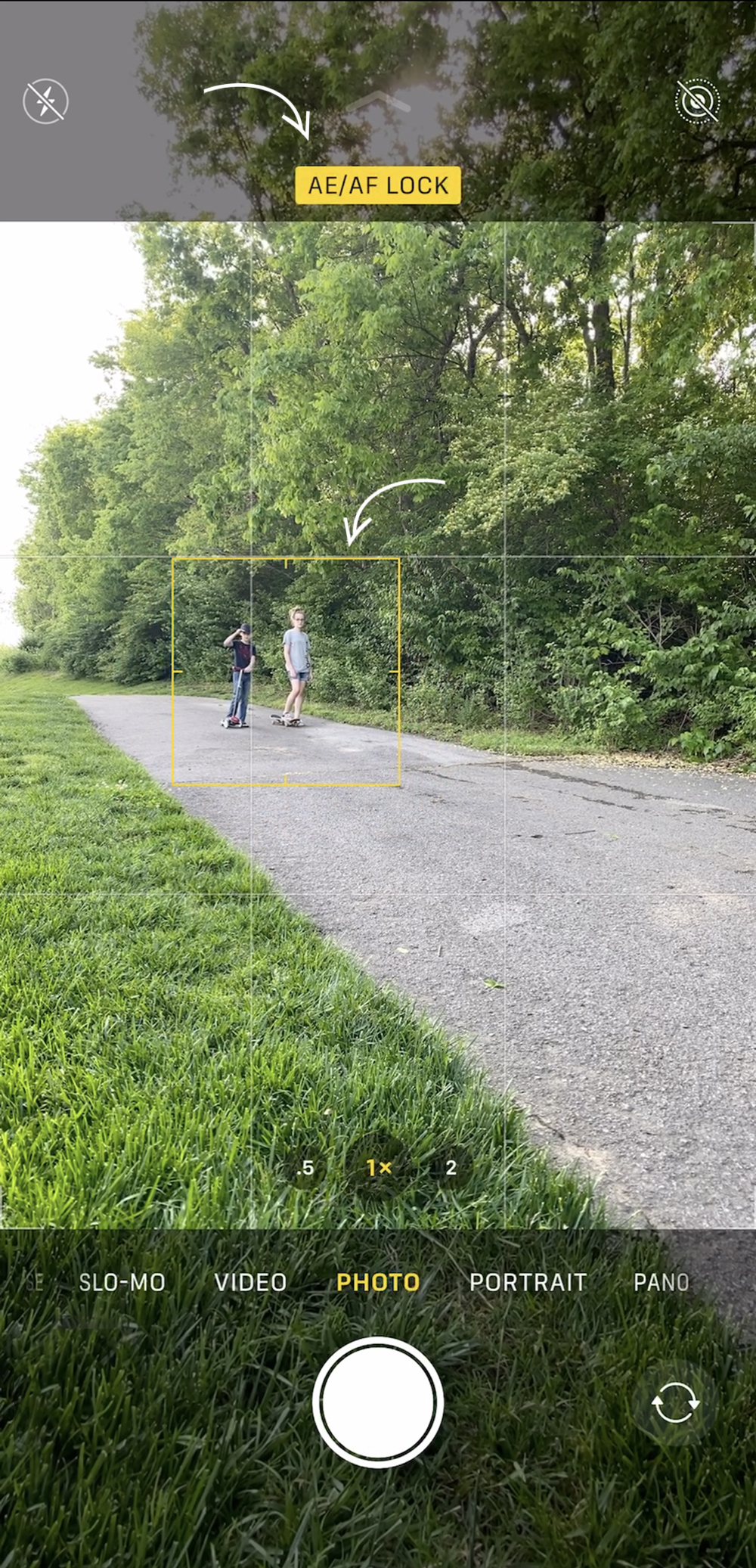
STEP 02
The next step is dependent on your iPhone model as well as what software update you have. Using the iPhone’s rapid-fire shooting mode used to be extremely intuitive. However, with the iPhone 11 Pro Max (currently running the 14.4.1 software version) they have changed how you access this feature. Now, when you are wanting to shoot, you will tap your shutter button, swipe to the left and hold down to activate the rapid-fire shooting mode. If you are working with an older model or older software version, you might just be able to tap and hold your shutter button.

STEP 03
When you use the rapid-fire shooting function, your phone will then compile all of the photos taken into one image file in your camera roll. Open your camera roll, select that image file, and then tap ‘select’ at the bottom of your screen.

STEP 04
You will then be able to scroll through to view every photo of your action burst that was compiled. To select the photos you wish to keep, you will simply want to tap on each one. You will see a blue checkmark in the bottom right corner of the image that will indicate you have selected it.
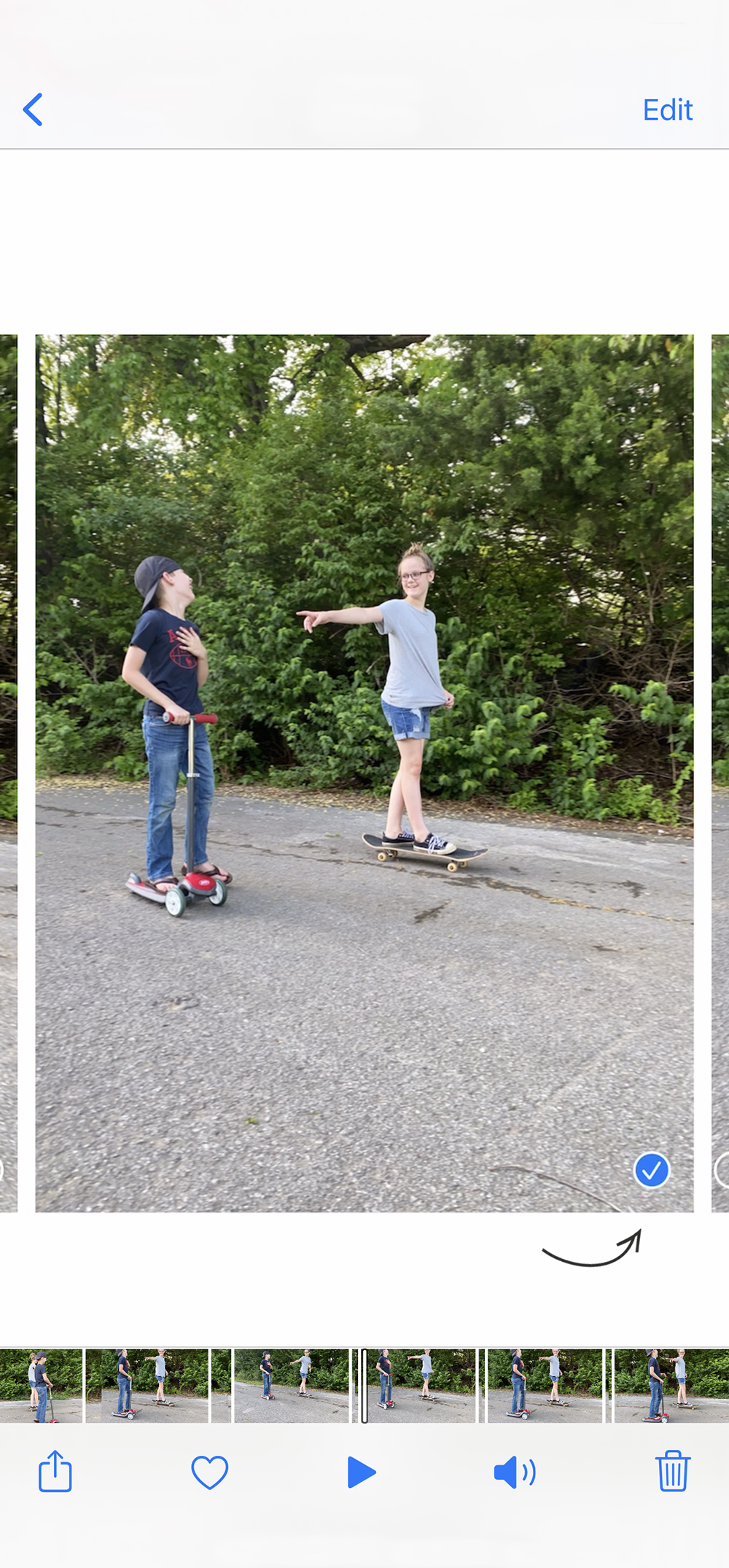
STEP 05
After you have made your selections, simply tap ‘done’ and a sub-menu will pop up. You will be able to choose to keep only the images you selected or keep everything. When you select to keep everything, your selected images will be added to your camera roll as individual files for easy access. The remaining will stay within that burst mode image file.
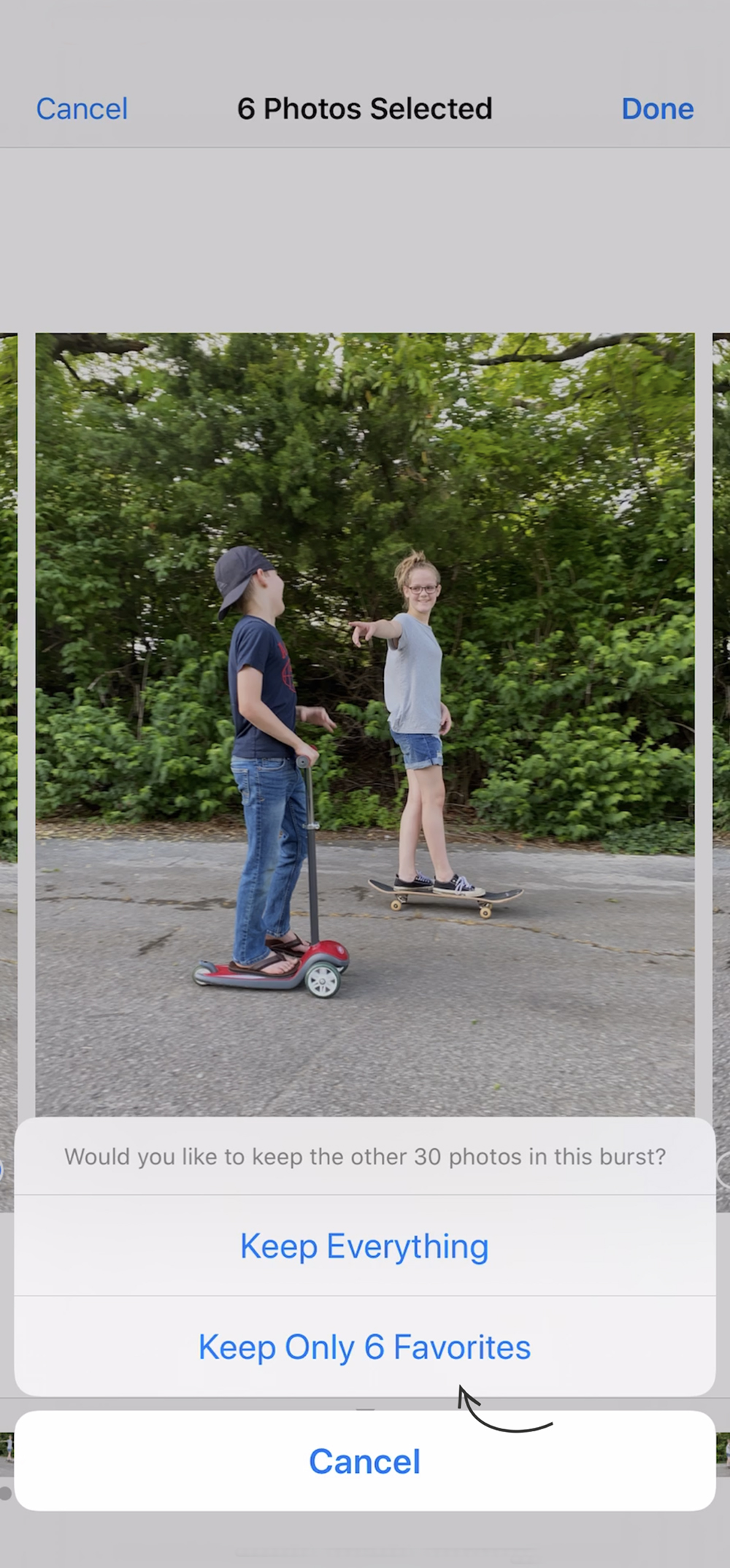
Then, simply edit to your liking and enjoy!
A visual walkthrough
If you are a bit more of a visual learner, I have previously shared a reel on Instagram walking you through these steps. Catch it now right below!
View this post on Instagram
I hope you found this step-by-step guide of how to capture action shots using your iPhone helpful! You can catch more of my documenting tips and inspiration right here.
Also, if you are looking to dive into how to create more beautiful photographs as well as videos using your iPhone, be sure and click here to check out my online course.
And yes, my all-new presets are right around the corner so stay tuned!
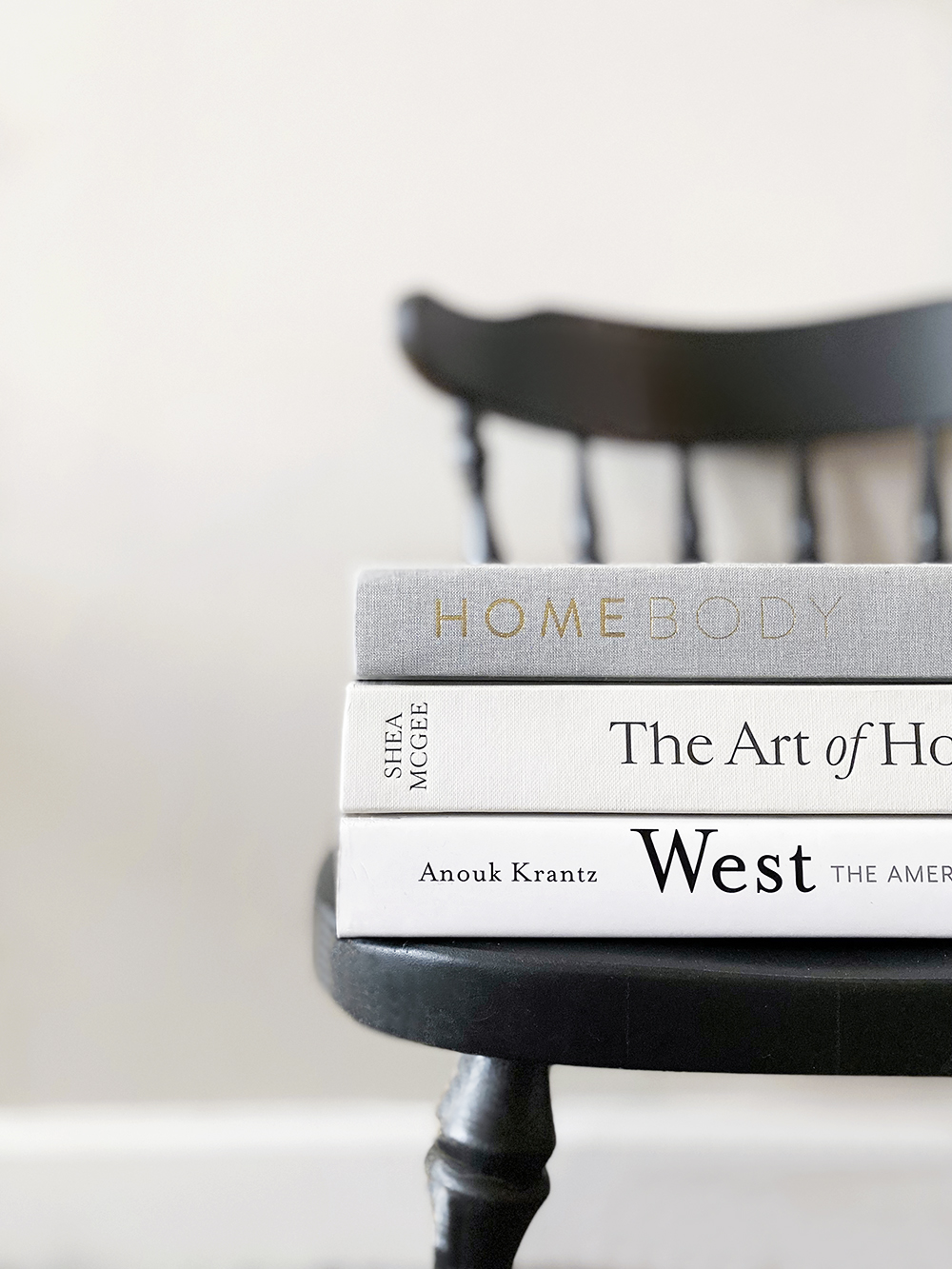



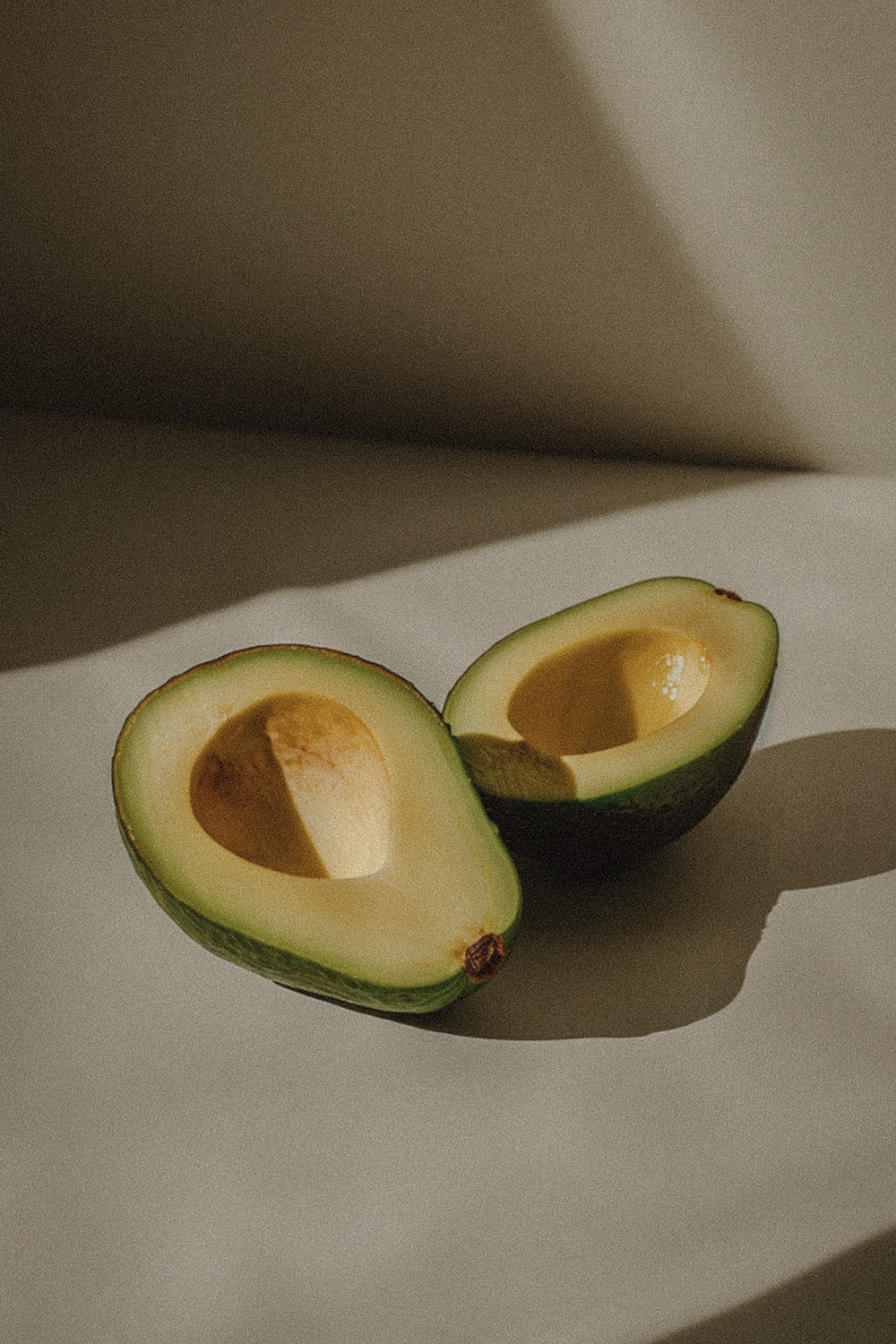

September 14, 2021