How to create + organize your family media

We have all experienced, are currently experiencing or will experience the dreaded situation of accumulating so many family photos and videos that you are drowning in them. Like Scrooge McDuck swimming in his heaping piles of gold coins, but less exciting and way more horror film. The struggle is real and getting behind can almost mean certain death (#dramatic) and the dreaded guilt trip of when your child asks you if they can look through their baby photos. Maybe next year, am I right?

Even as a professional photographer, I found myself in this situation and this was the year to pull myself out of it. Why? Because of the scenario I just mentioned above. My oldest came to me a year or so ago and asked where our family photos were kept. I asked him why he needed them and quickly responded with, “We’ll have to plan another day to look through them. I don’t have time to dig them out or search for them on the computer”. Ummm… ex-squeeze me? Dig them out?! Did I just use that phrase when talking about our precious family memories and all the beautiful photographs of my children that make me beam with pride?! It came out of my mouth like a bad taste and as soon as I heard them I wanted to grab them all out of the air and stuff them back in. My son looked at me with a disappointed face and said, “I just wanted to see what I looked like as a baby”. Cue invisible mother tears and silent breaking heart. Right then and there in the middle of our kitchen. I sent him on his way, promising I would get them out soon and began making plans for an entirely new approach to our family media.
It was more than just simply scheduling a few Saturday’s to get a handle on the problem. I really had to look at our family library as a part of our daily lives. Why go through documenting beautiful photos of our life if they were just going to be buried in a hard drive or in a box. I wanted a situation that my children could enjoy their childhood photos whenever they would like and not just the most recent ones. I wanted a situation where the kids could pull up any home movie and enjoy it right then and there. I wanted to infuse our memories into our daily life aside from the portraits and photographs that are decorated with throughout our home. I wanted tangible evidence of their story – of our story – to touch, to feel, to reminisce and to enjoy. I needed to figure out the perfect system for all of those printed photographs while also taking advantage of modern technology to make it all happen. This was about more than simply printing photographs which is something we were already doing. This was about doing something with them. And enjoying them whenever we would like. And you know what? Before the end of this year, my project will be complete. And I have never been more thrilled.
So here we are today. I have spent some a lot spare time this year working through this entire project and for transparency sake, I am still chipping away at the last few parts. However, I have learned so much along the way and have made leaps and bounds to the point that I know by sharing it will really help so many of you out there struggling with the same thing. Or perhaps you are just starting out in life and know you want to make it an organized start. No matter what point you are at, I am going to share with you my strategy and workflow to make it all happen. It may not be for everyone, but mixing in old school and modern technology, I am hoping each of you can pull something from it that will help you in your own organization journey. Because there is so much to discuss and tell about, I have broken this up into three days in hopes that I don’t overwhelm you and that you can have time in-between to digest and start making plans for yourself.
Today? Today is all about ‘How to Create and Organize Your Family Media Library’. We are chatting about how to handle images coming from your DSLR, perhaps your mobile device along with all other devices you may have in your home and coming from your spouse and kids. And not just images, but video too! We are going to discuss labeling, copying and sorting. We are going to talk about backing up and storing safely for any situation that could occur. We are going to talk about older photos and scanning them into your digital system as well as how to maintain and stay ahead of the game when it comes to maintaining your media library. Are you out of breath yet just reading all of that? I promise to break it down as thoroughly as I can and in the most simple of ways if you are willing to jump in with me. Yes? Here we go…
To begin, let’s start with the digital media coming from your DSLR (or even your standard point and shoot camera). If you are strictly a mobile device photographer and documenter, go ahead and keep scrolling while we talk shop for a moment.
I truly adore the imagery I get from my DSLR. While it isn’t as convenient as my iPhone, nothing compares and I have every bit of renewed promise to use it more than my mobile device in the new year. Here are my tips for making sure your camera is ready to go and for handling imagery you document with it.

Tip #1: Keep it accessible. I make sure the camera I use for our personal photography is easy to get to and I also make sure it is stored next to a plugged in battery charger. Each time I am done using it, I take the battery out, place it in the charger and leave the camera right next to it so each time I need it, the battery is juiced up and ready to go.
Tip #2: Double up on memory cards. I don’t remove the memory card each time I shoot unless the pictures are needed for something right away. I leave the card in until it’s full. Once it is, I remove it and replace it with an empty card. That way I am not rushed to edit the imagery on only one card. If I am still working through downloading those images, I know that my camera is ready to roll with an empty memory card in case something happens that I want to document.
Tip #3: Carve time out for editing and organizing. If you are or are married to a professional photographer, you know the rules. Images are not to be enjoyed or shared until they have received an edit, have been labeled properly and have been backed up. The editing on my personal photos is never extensive, but I do like to make sure they are “show ready”. This not only ensures they look good, but it allows me to properly organize and it is nice to get it all done in one sitting and know that I don’t have to come back at a later date to edit them.
As far as how often you should carve time out, that is completely dependent on the amount that you shoot for your personal photos. Just be sure and add the editing and organizing to your to-do list so you don’t find yourself getting behind each time a memory card fills up.
Alright, so now that we have covered the DSLR or your point and shoot camera, let’s move onto our mobile devices. While I love more intense equipment, my iPhone is my ride or die and I can’t imagine not having it on me at all times to document all of the moments that happen on the fly. My iPhone makes it easy and effortless and for that, I am grateful for modern technology. So how can we possibly organize all media from our phone along with our spouse’s phone and perhaps our older kids’ devices? I am going to say one word and I truly hope it will change your life the way it has mine.
DropBox.
This isn’t the first time I have mentioned it, but oh, friends. Welcome to the age of convenience. DropBox is storage in the cloud and while it sounds like mumbo jumbo, let me tell you that it has changed my family’s way of handling files and I am proud to say that we are so close to being 100% paperless because of it. More on that in a minute.
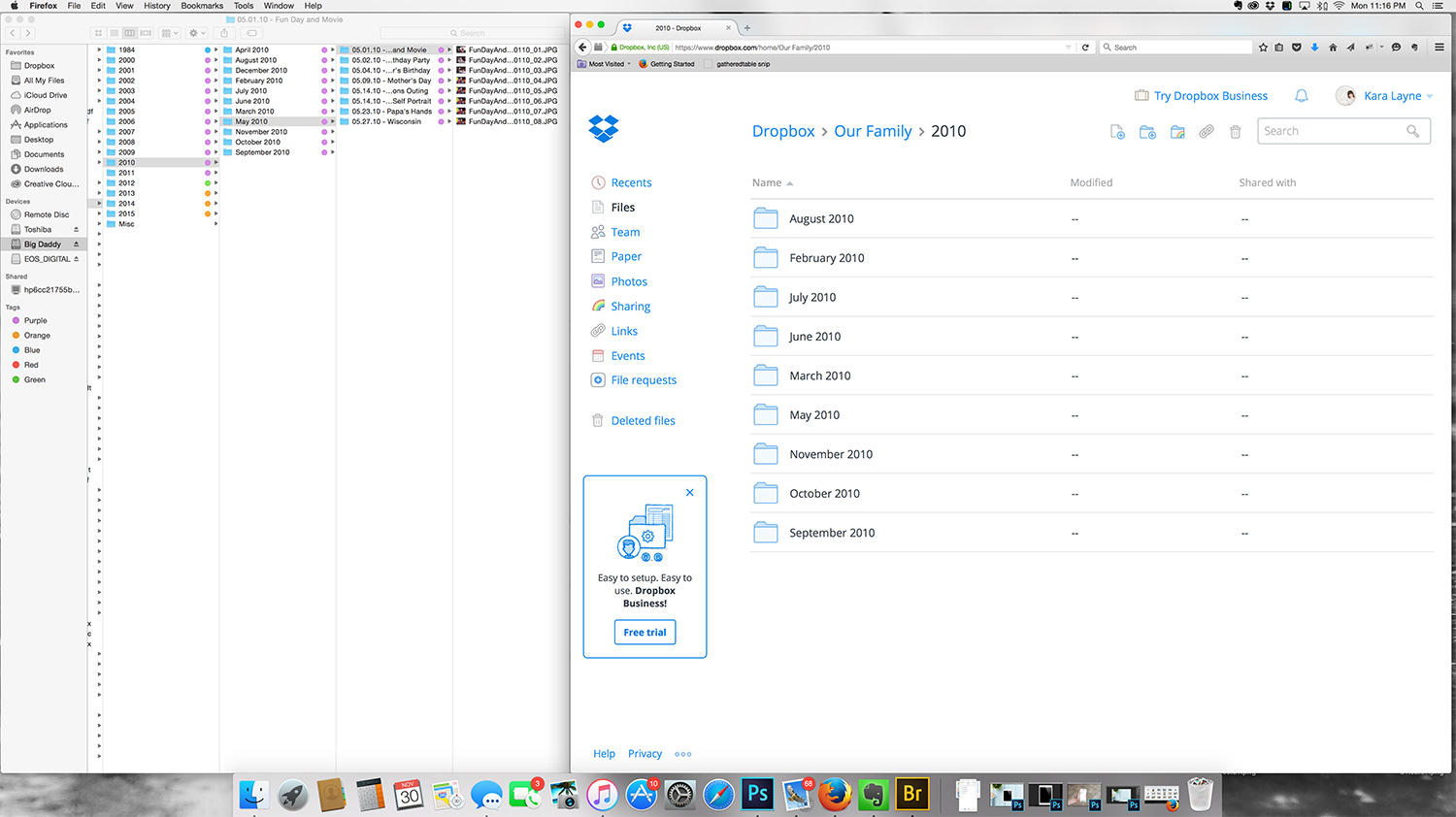
DropBox is a mobile app as well as an installed software on your computers. Everything can be linked for a fluid experience. For example, my family functions off one account for both business and personal media. I have things organized between my business, my husband’s as well as everything for our family. We each have our login that gives us access to the exact same account. And our one DropBox account is connected to three computers and two mobile phones. Which means I can access the same things no matter where I am or what I have on me. Stay with me for a bit longer, it’s getting good.
DropBox for your mobile device. When you download the DropBox app to your phone, it will ask you if you would like to ‘enable camera upload’. When my husband and I selected yes, this changed our lives. Why? Because DropBox will automatically create a folder called “Camera Upload” and any device that you have connected to your account and has this feature enabled will automatically upload images AS YOU TAKE THEM to the EXACT SAME FOLDER. My husband could be at a soccer game and I could be at a baseball game and any and all photos that we are taking of the kids are all sent to the same location. #WellHelloConvenience
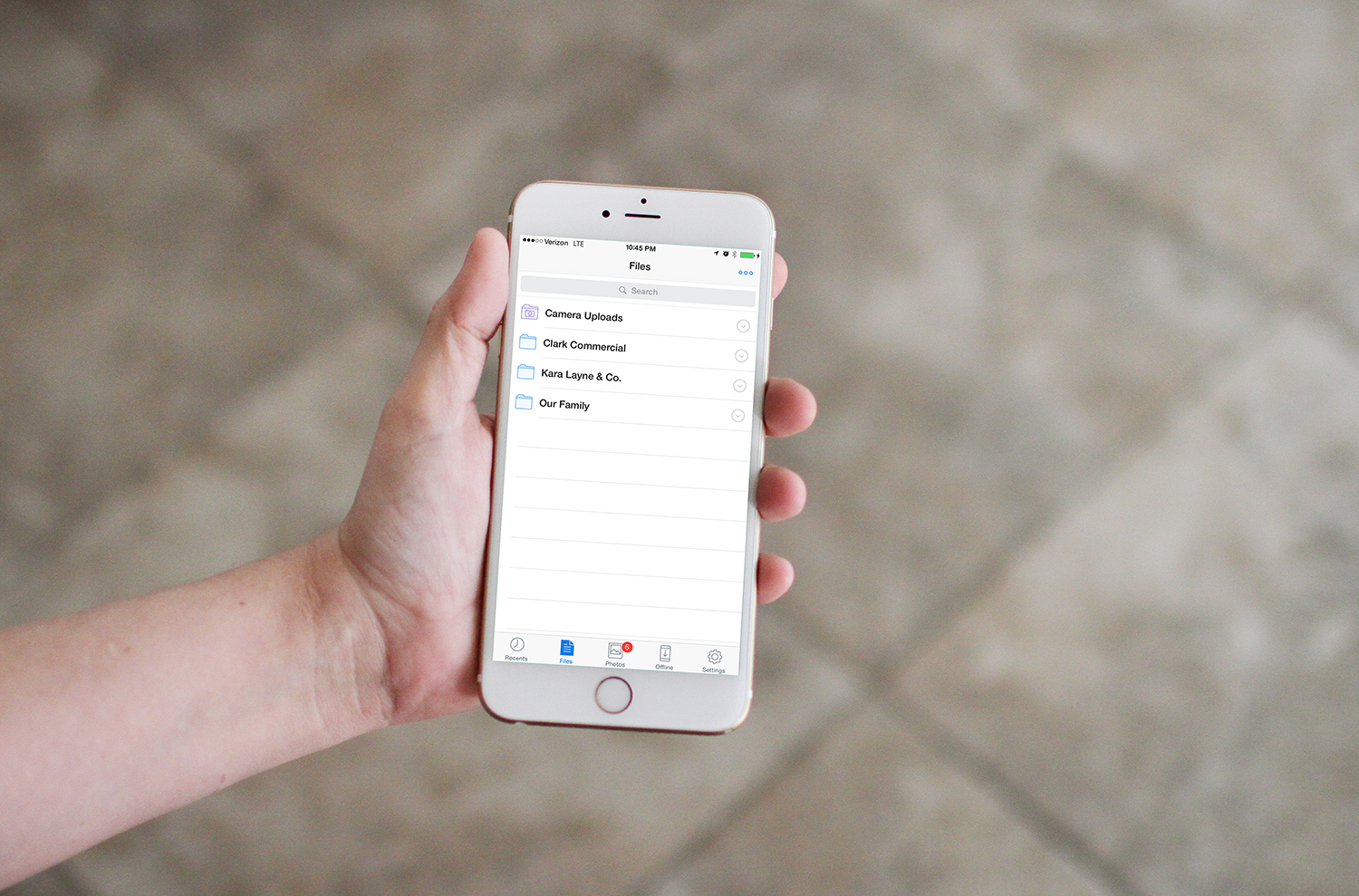
Some people will tell you that it is a hassle to do it this way because those 45 selfies your toddler took of themselves while waiting in line at the grocery store? Yes, they will be uploaded. And that screenshot you took of that hilarious meme on Facebook to show your husband later? Yep. That too. However, the idea that everything I am photographing or filming on my phone is being stored in a safe place right away? It kind of puts a smile on my face. (I will walk you through my process of sorting through all of those uploads in a minute).
Last summer I went swimming with my iPhone. Literally. For about seven minutes I had that thing submerged in the pool until I remembered it was in the pocket of my board shorts. No amount of rice was bringing that thing back, let me tell you. And normally I would have been devastated because I always have about a good several hundred images worth of pictures of my kids that I have taken on my phone. And yes, I probably lost maybe a handful of images that day that were not finished uploading to DropBox yet, but the rest of them from my phone? They were tucked neatly away in that “camera upload” folder within my DropBox system. Same goes if your phone is stolen or lost. It’s peace of mind that you can’t put a price on.
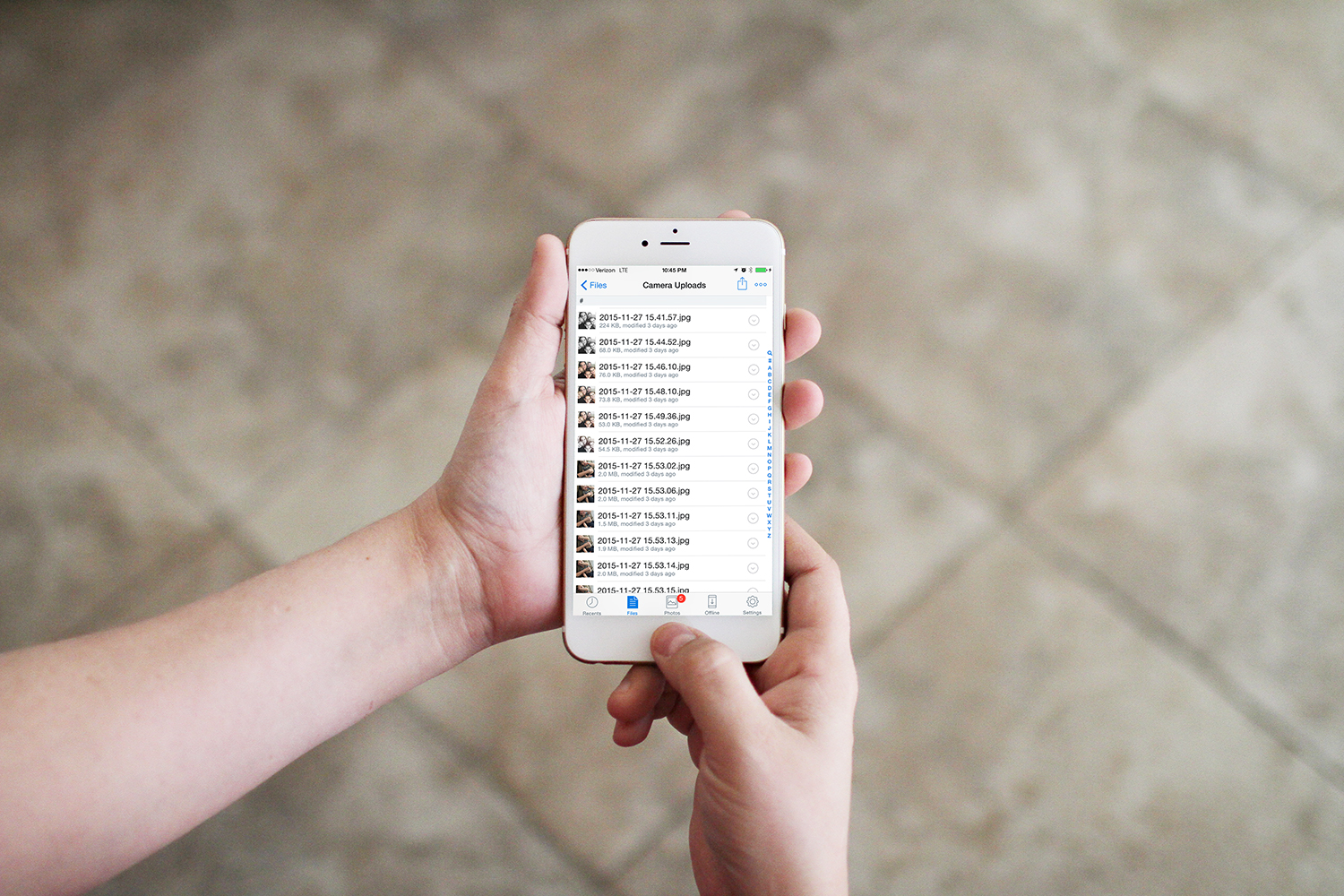
The best news? DropBox is free and for that free account you can have up to 2GB of space. I love that I can connect any devices to our account that I choose to. So come time that my kids are getting their own devices? They will be required to install the DropBox app and enable that camera upload so that I can be sure all of the photos and videos they are taking and telling their story with can be stored all in the same spot.
DropBox for your desktop or laptop computer. Remember when I said that DropBox works seamlessly between devices and computers? We have DropBox installed on each of our computers and any file, image or video that I am working on can be dropped right into the DropBox folders from my desktop and synced within the cloud. This makes it extremely easy since I am ultimately backing up in two places for anything and everything. And it may sound like a lot if this is a new idea to you, but I promise, after time it becomes muscle memory to always save something in two places.
Let me break down my system with some cute doodles for you…
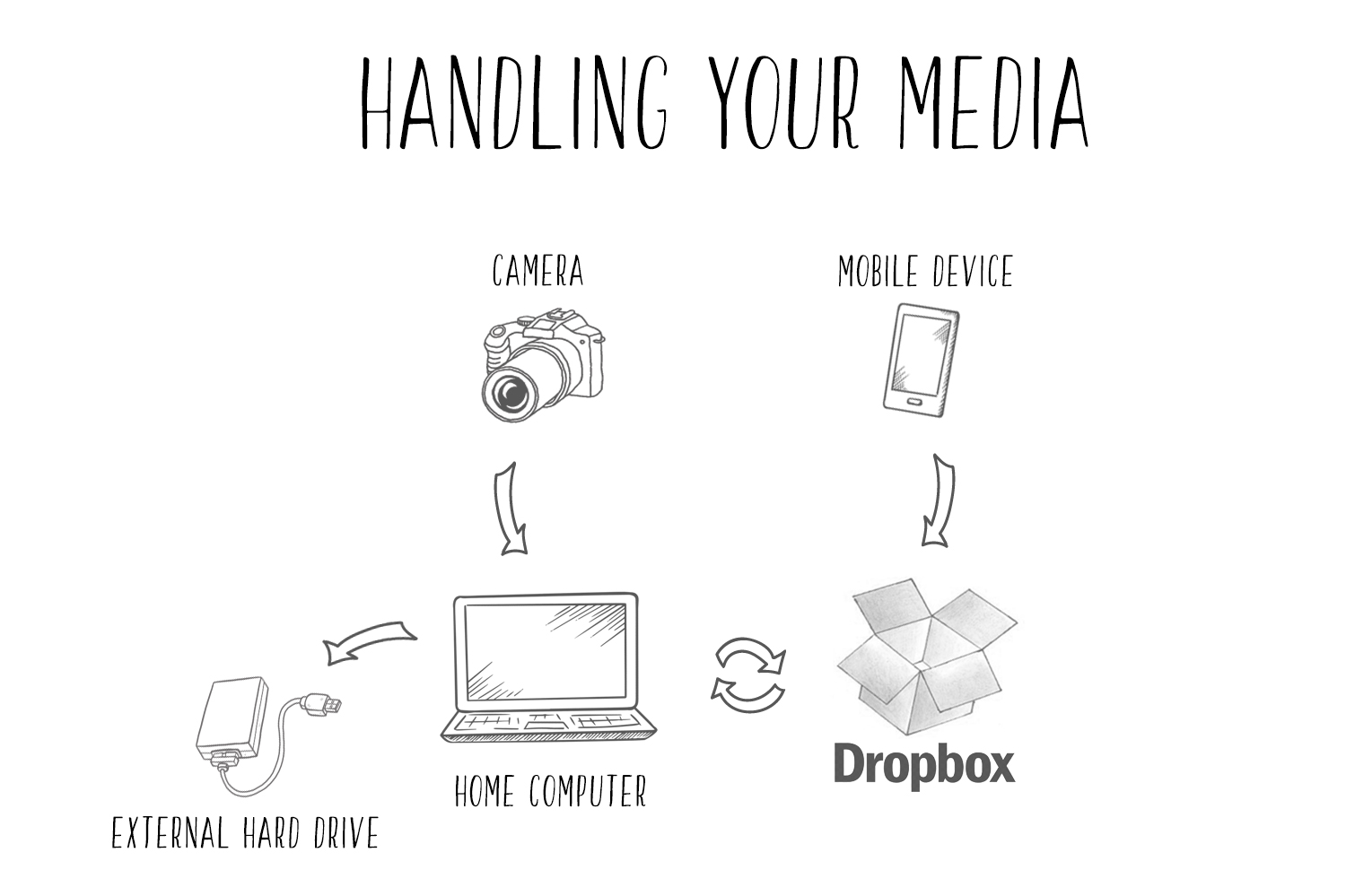
Essentially, everything is mirrored identically between our external storage system kept within our home as well as on DropBox. Absolutely identical in every way. The reason for this “madness”? Remember back in the day when all photos were put into those magnetic sticky photo albums? And if there were a fire what would you be rushing to grab aside from your loved ones? All of those albums which I’m not sure how well that would work. And then remember when we burned everything to CD’s? We would scan all of our photos onto CD’s and save them in one of those big giant media folders so if there was a fire or emergency we would grab that. And then remember when everything started to go to flash drives and now computers are being made without any CD or DVD drive included in them? What would we do with those CD’s? And for those of us who print photos and think that they are safe from a computer hard drive crashing, how could we possibly think to grab that giant moving box of photographs as we are trying to get everyone out of harms way while experiencing a fire or flood? Enter the method above.
If, heaven forbid, we experienced a fire or flooding, my only concern would be to get our family out of danger and if that external system were to go up in smoke or our computers and mobile devices drowned? So be it because all of our family photos and media have been backed up to an outside source – DropBox. And if you know me, you know I don’t trust technology 100% which is why, if DropBox were to completely be wiped out or experience a massive system-wide glitch and all was lost somehow or some way? I have everything backed up to my external drive. A backup of a backup because you can never be too careful.
Now I am sure it would be easy for me to say nothing will probably happen and I shouldn’t get too worked up and if everyone were safe and sound that would be all that mattered. And yes, if everyone were safe and sound that really would be all that mattered. However, the thought of losing all of our family memories, all of the baby photos, all of the big events? That thought is enough to make me want to go through the process of ensuring the safety of our stories.
And a topic for another time, but all of those important documents you have as well? Yep, those can be scanned and saved to DropBox and backed up on your in-home system as well. You could literally be prepared for anything.
So, we have talked about how to upload/download/retrieve all media from our cameras and mobile devices. They are either sitting in that ‘camera upload’ folder in DropBox or they are freshly uploaded from a memory card. So how do we tackle both?
For DropBox media. This is one part in the system that will either work for you or not. This is the way I do it. Yes, it helps that my entire life revolves around photographs and I completely understand that this won’t work for everyone. So based on how much I am snapping throughout each day along with my husband, that ‘camera upload’ folder can get out of control really quick (when I first dove into this project earlier in the year, that folder was up to 8300 files… #ouch).
Each evening when I get into bed to do my nightly routine of to-do listing, updating schedules on our family calendar and browsing Pinterest, I also take a few minutes to tackle DropBox and our latest media from the day. I jump into that ‘camera upload’ folder, I delete the images and video clips that don’t make the cut along with any random screenshots right then and there. While my husband is very good at taking pictures of the kids when I am not around, he has always trusted me to make final “creative” decisions as to what images we end up keeping for our family library. For the images that I keep, I throw a quick edit on them using my favorite app, I re-upload it back to my DropBox app, rename the file and move it to the file folder where it will live within DropBox and eventually be copied over to my external system. This means that I am only juggling a small handful of photos each evening instead of dealing with a mass amount once a month, every few months or a few times a year. It has become more of a habit and results in a much smaller project to keep up with.
For media that came from my DSLR. I schedule time to tackle this to-do. I begin by choosing the final images or video clips, throw a light edit on them, re-name and save to their final file folder where they will live on our external system and eventually be copied over to our DropBox as well. Remember, that everything I am doing is being mirrored. My file system is the exact same in both Dropbox and on our external hard drive. I’ll show you the break down in a minute.
Everything in our home is Apple based so I can only speak from that experience, but what I love is that I can tag file folders with different colors. Color coding is one of my love languages. So for instance, I have created a color coding system that gives me an overview of where I am at in my organization. For files that have been assigned blue, I know that these have been copied over to DropBox and match up between our external system and our DropBox system. For files that contain images that need editing, I label it orange. Once it has been completed, I remove the label. For file folders that contain images that need printing, I add a green label and so on. For those of you who think this might be a great system for you, here is my breakdown:
Blue: Media that has been copied over to DropBox (or vice versa) and is waiting the next step in the process.
Orange: Media that needs final editing.
Green: This is “go” for printing physical copies.
Purple: Media that has been through the entire process and is safely stored, backed up, printed and loved.
Some of you may be thinking, well how do you remember what files you edited on your iPhone and saved back to DropBox in order to copy them over to your external hard drive? And how do you remember what files on your external hard drive still need to be copied over to DropBox? The color coding helps TREMENDOUSLY. I also pull up to finder windows while organizing media to get a broader look and make sure everything is matching up identically. My screen would look like this while doing it:
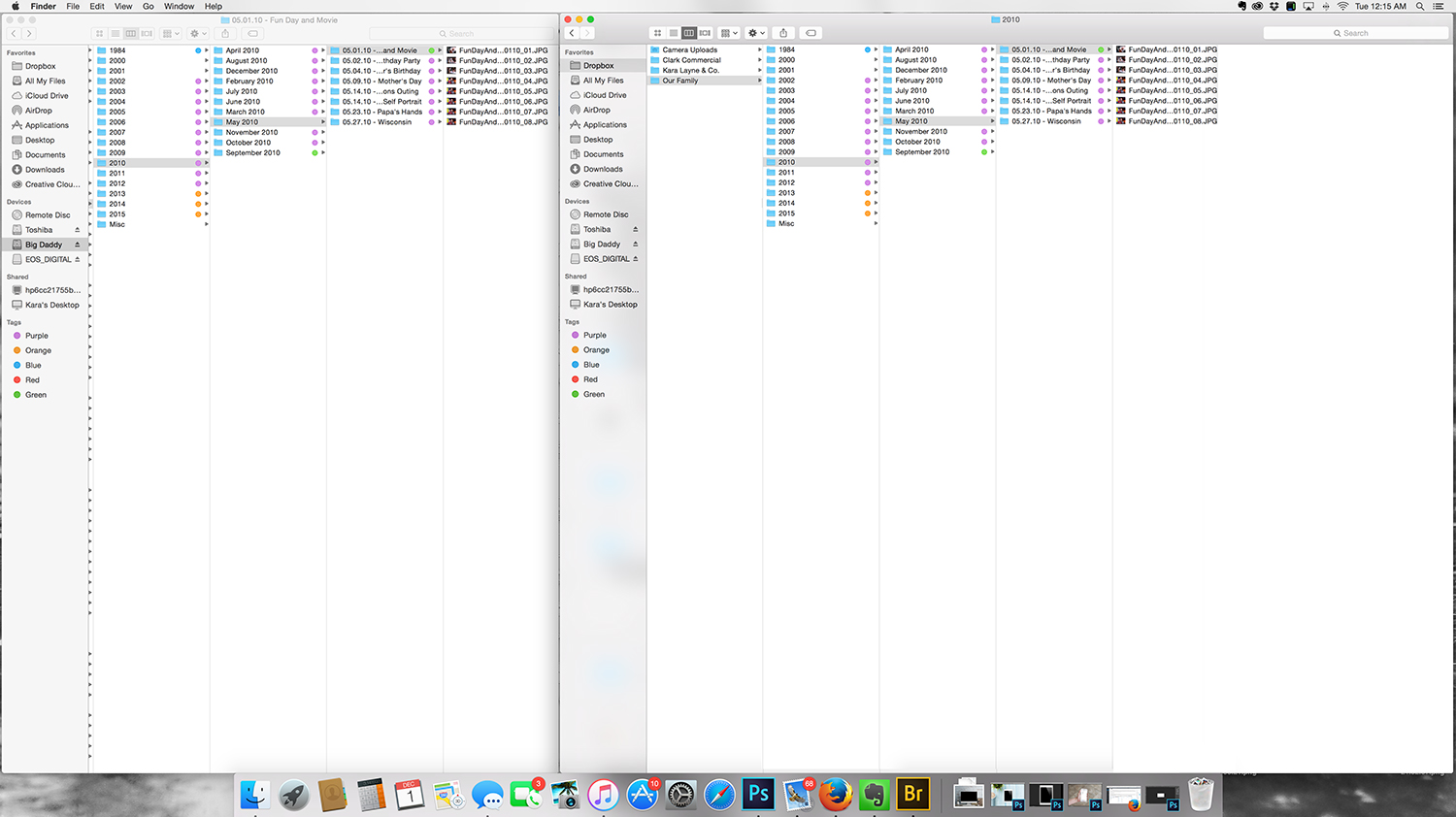
Alright, so how about that labeling? Where do we even begin? Each image or video clip is labeled in the exact same format and my own is as follows:
EVENT or PERSON_DATE_SEQUENCE NUMBER.jpg (or whatever file type you are working with)
So if I am editing images from our time at the Pumpkin Patch this past October, one of the images would be labeled as:
PumpkinPatch_102715_01.jpg
This is the same filing system for video clips. If I gather several together to make a movie, then it would simply be one larger file instead of several smaller ones and they follow suit with the same labeling. Now, for actual file folders. Here is my breakdown:
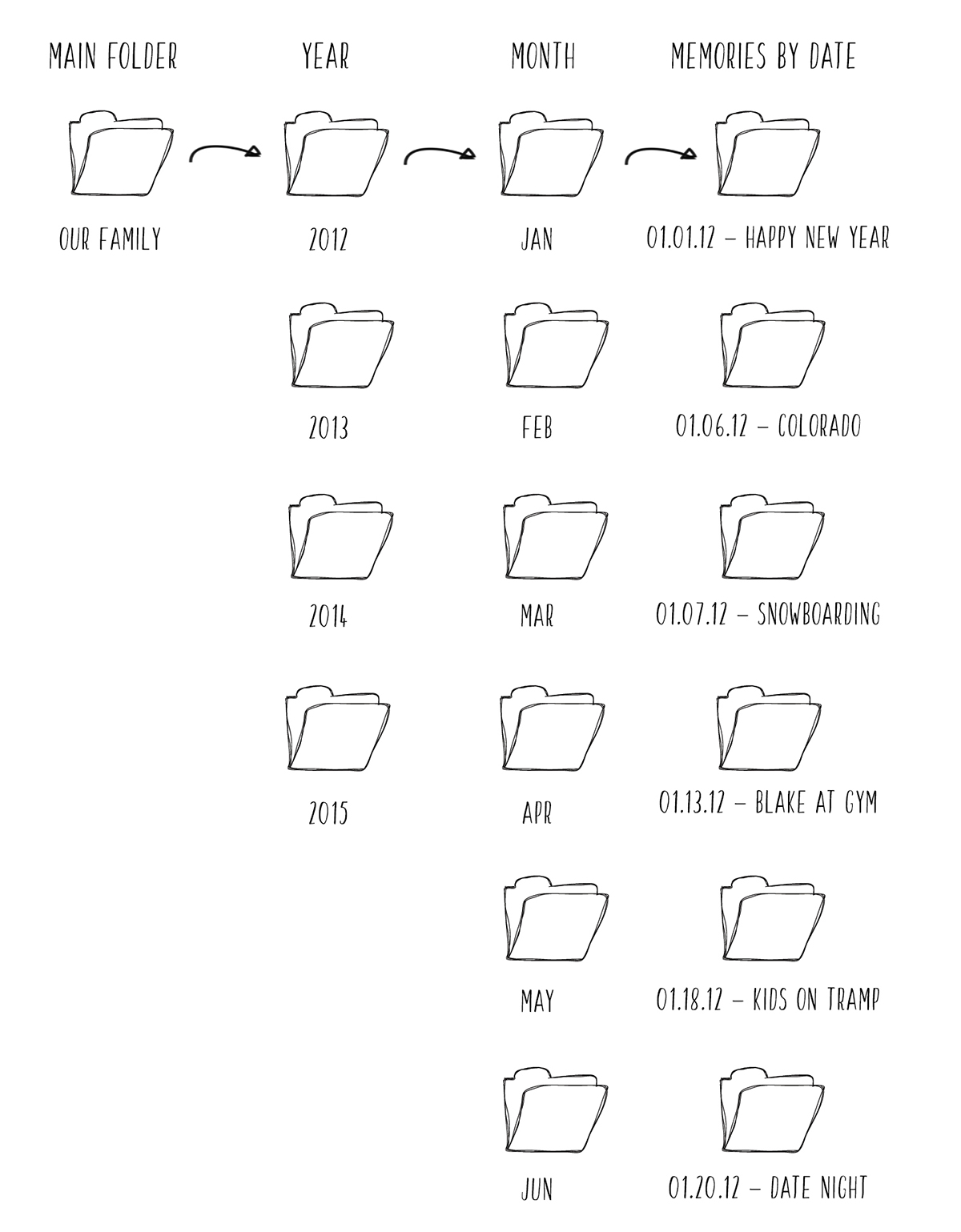
Wow. You guys, this is so much. Are you hanging in there? Do we need to stop for water? I know, I know. If you are feeling a tad overwhelmed, you have every right to. I felt that way when I first dove in and managing media is what I do for a living. It’s a lot, but I promise by chipping away at it over time (not too much time) it will really help to ease you in and get comfortable.

The last piece we are going to talk about today is older photos. I have photos from when our oldest was born all the way back to my childhood that I only have in physical, tangible form. Same goes for my husband. You probably already guessed it, but it was a matter of scanning them to the computer and labeling, saving and backing up just as I would any other media. This part is time consuming, but I wanted everything to be all-inclusive. And now that I have done it for our own photos, I am going to start chipping away at my parents photographs and as far back as I can get to make sure that I have a digitized version of my family history.

So there you have it. The beginnings of creating, organizing and maintaining your family’s media library. It’s all about taking those few minutes each evening or carving out an hour each weekend to make sure everything is sorted, edited, labeled and stored properly. This will help you maintain instead of falling behind and drowning. It will also be a huge part of setting yourself up for success with the other things that we will be tackling tomorrow and Thursday. If you thought today was a great, be sure and come back tomorrow for even more fun stuff.
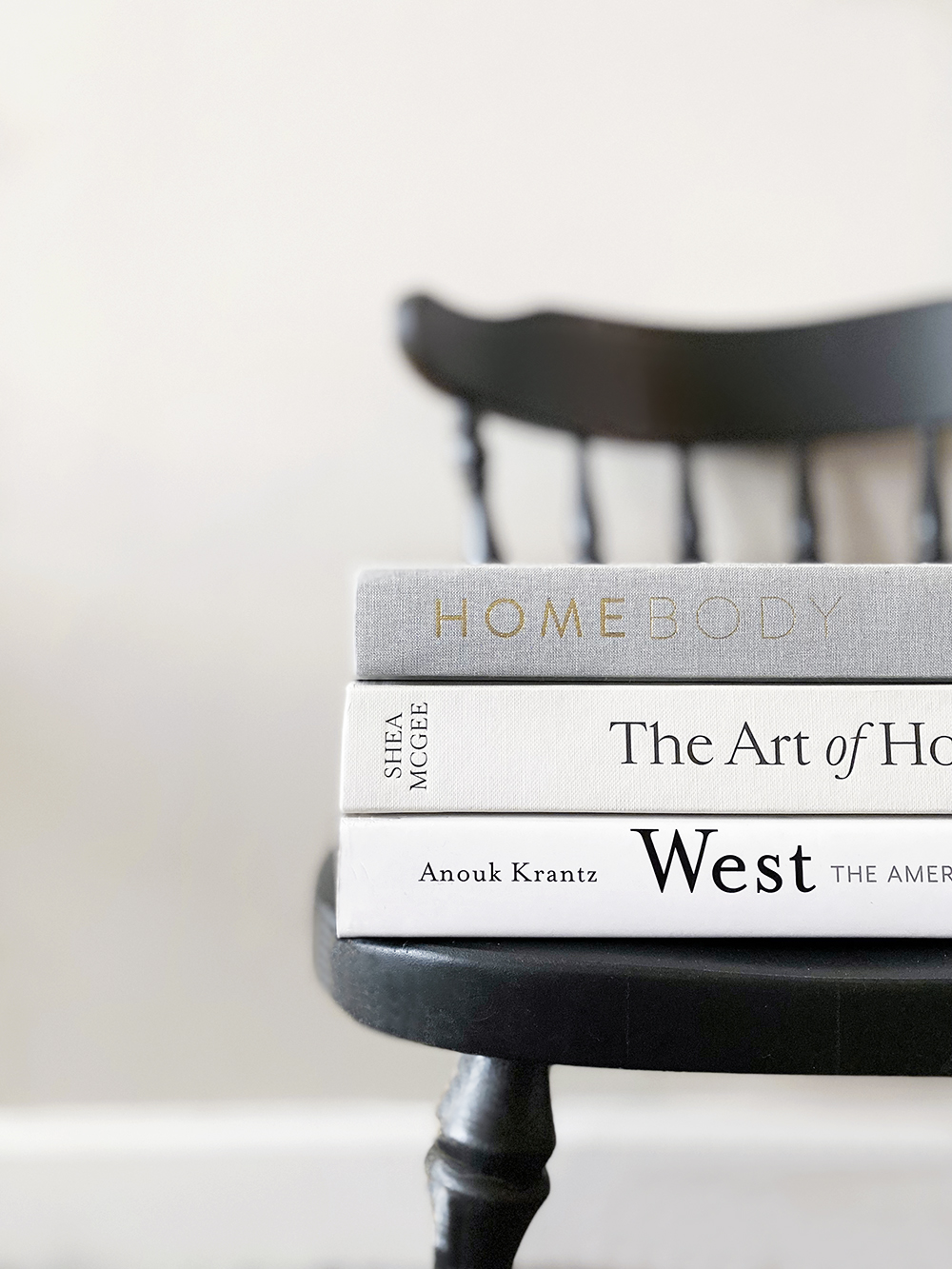



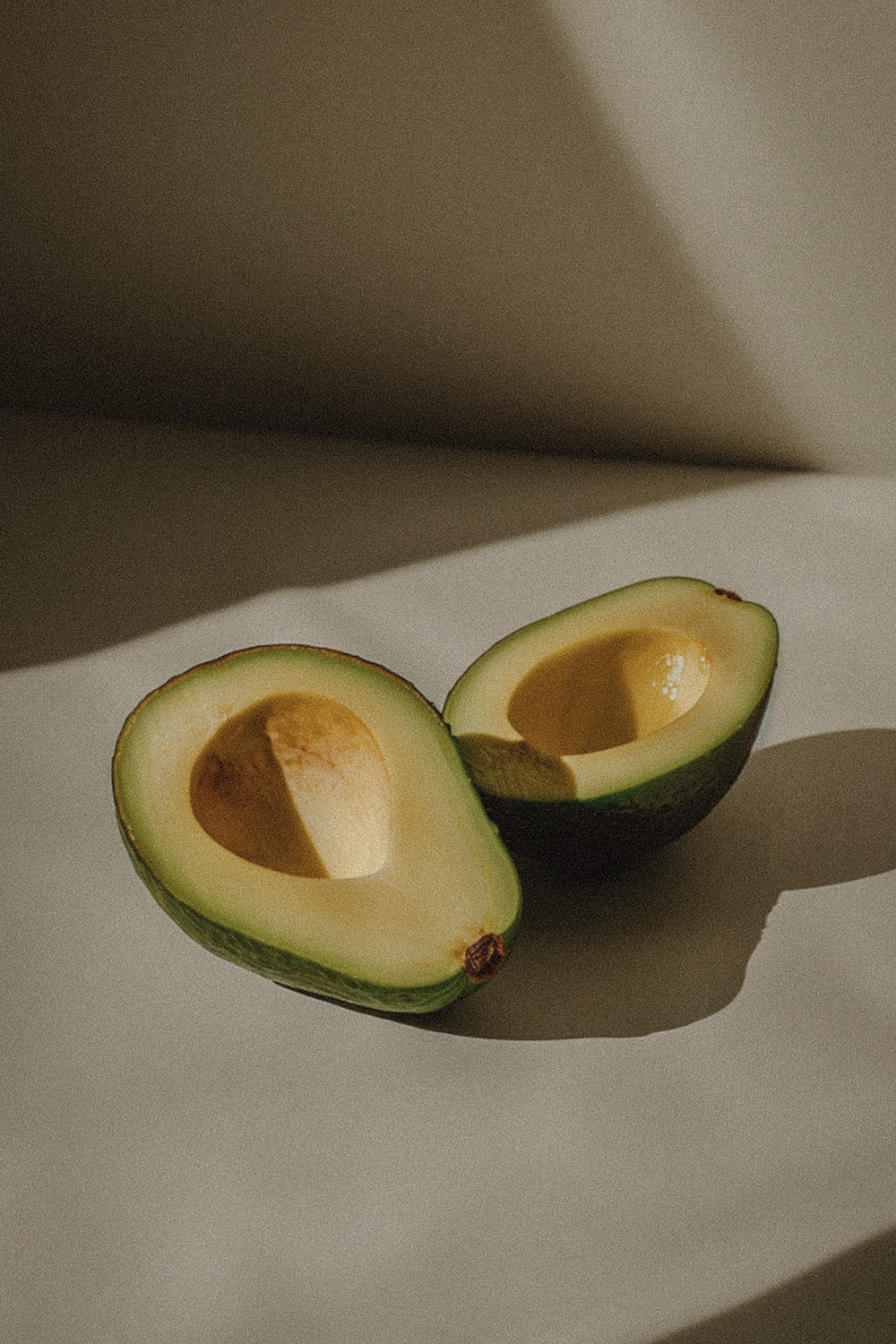

December 1, 2015